-
Can I link multiple proposals to an Opportunity?
At this time we only support linking 1 Proposal per Opportunity. In the cog wheel we have the new option to Sync the Proposal/Opportunity Amount.
This became cumbersome if multiple Proposals were involved and trying to figure out which Proposal would sync to the Opportunity.
We recommend to link the Opportunity with the signed/completed Proposal if multiple choices were presented. If you wish to show all presented Opportunities to the client you can relate multiple Opportunities that will display under your client. *Reference screenshot
To speed things up on the Proposal side since you can’t create another from the same Opportunity you can always clone. This will allow you to select which information carries over to your new Proposal. Another option is direct from Proposal and choosing your client. Once a client is selected this will pre-fill the address information to save time. -
Which address do I use for clients?
Clients in ProjX360 should use the Bill to Address. A project should be the physical address (location) where you are performing the work.
-
Is there a way to add a location to a Change Order that was not on the parent proposal?
The location must exist in the parent proposal. Only products can be added or removed from a change order. To add a room, you can generate a new proposal, or add the location to your parent proposal and generate a new change order to reflect the location update. The original parent proposal should be kept under revisions without the new location addition.
-
My mail client does not open when I try to email the customer the proposal
Gmail: With your mail open (mail.google.com/mail/u/0/#inbox) change URL to "chrome://settings/handlers https://support.procore.com/faq/how-do-i-change-my-web-browsers-default-email-client-for-mailto-links". You need to set the default mail client in Windows. You can do this easily by opening Gmail in your browser, and look for the handler icon next to the bookmark star. Click that and set “Allow”. This will open the default app settings in Windows and you can select chrome. This should associate mail to chrome in windows which will allow email links to open in Gmail. You will want to close all browser windows and restart chrome for it to fully take effect.
Outlook/Other: Change the Default Email Client on Windows 10.
- Click on the Start Menu button bottom-left.
- Now click on the Settings menu item.
- Then click the System icon.
- Now click on the Default apps menu item.
- Look for the Email heading.
- Click on the current default email client just below heading.
- The Choose an app menu should now be in view.
- Click on the email client you wish to make the default app.
- Close the Settings window.
All done!
Other:: Open Chrome and navigate to "Settings."
- "Privacy and security." – Click Site Settings.
- Look for Permissions, click Additional permissions.
- Click Protocol handlers
- Make sure Sites can ask to handle protocols is checked and make sure ProjX360 is NOT in the allowed to handle protocols. If you see it there hit the X to remove.